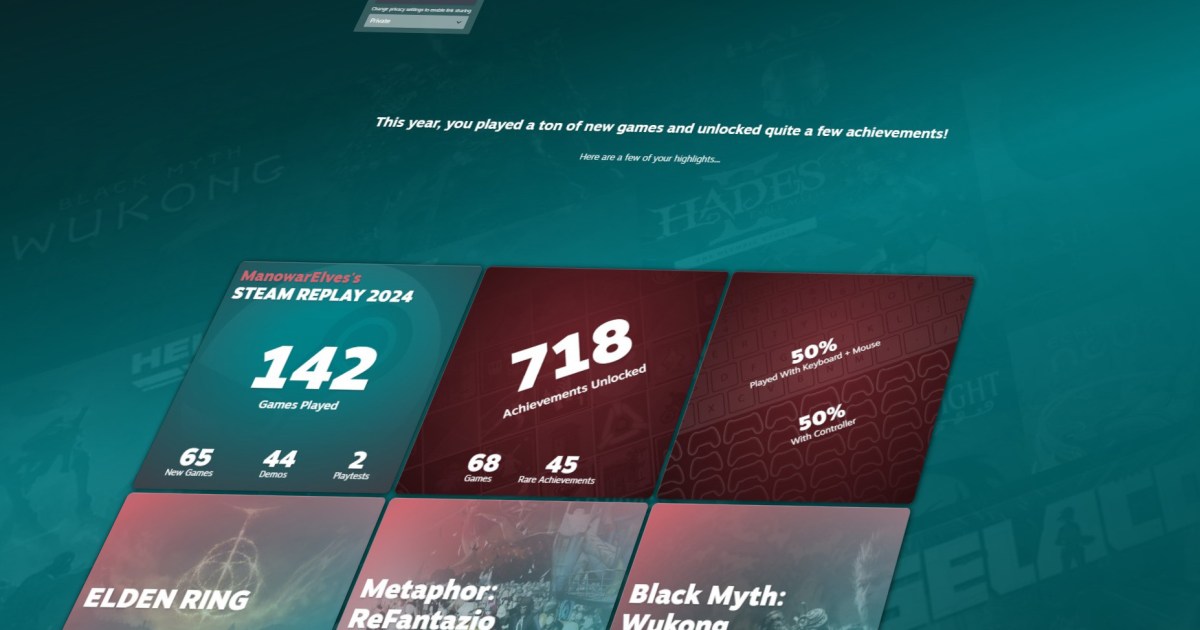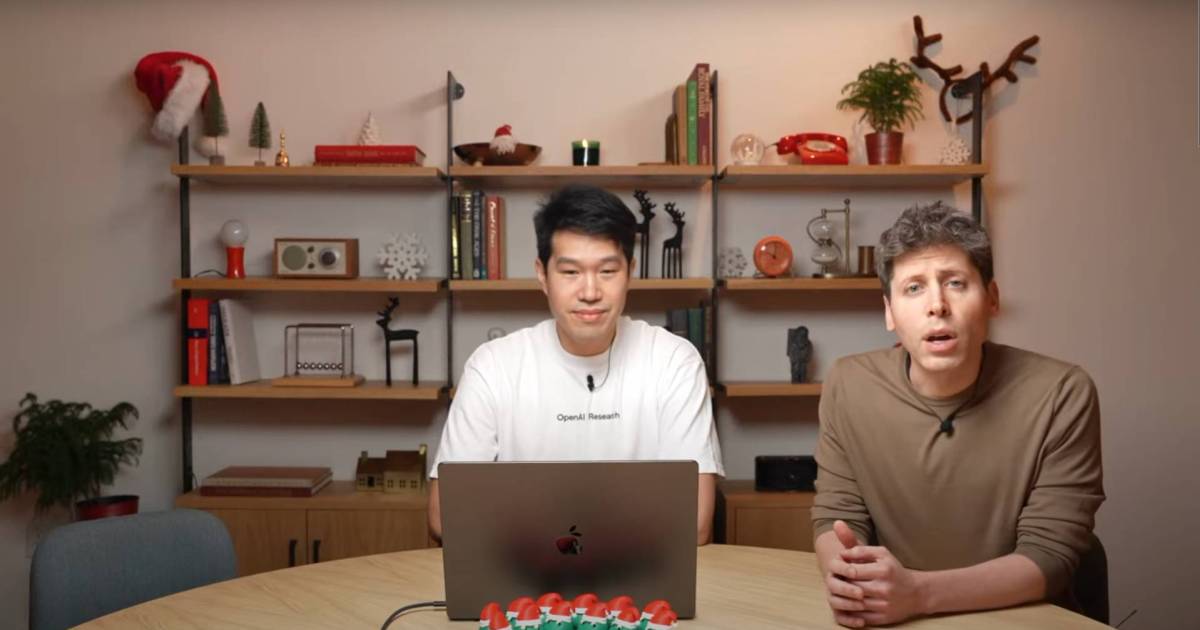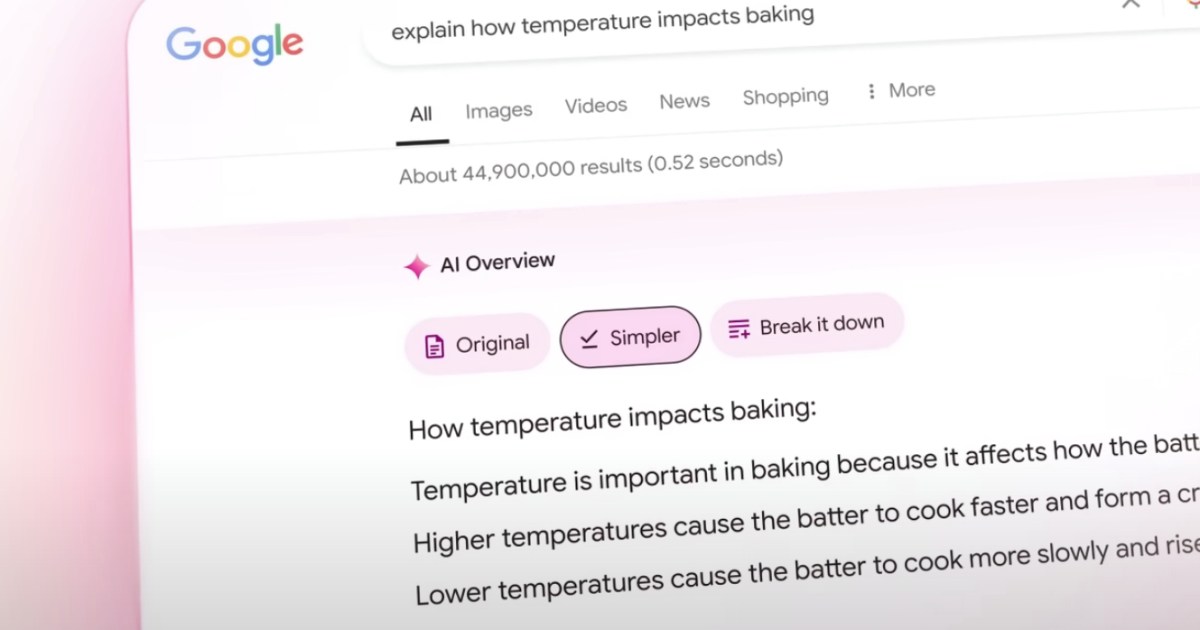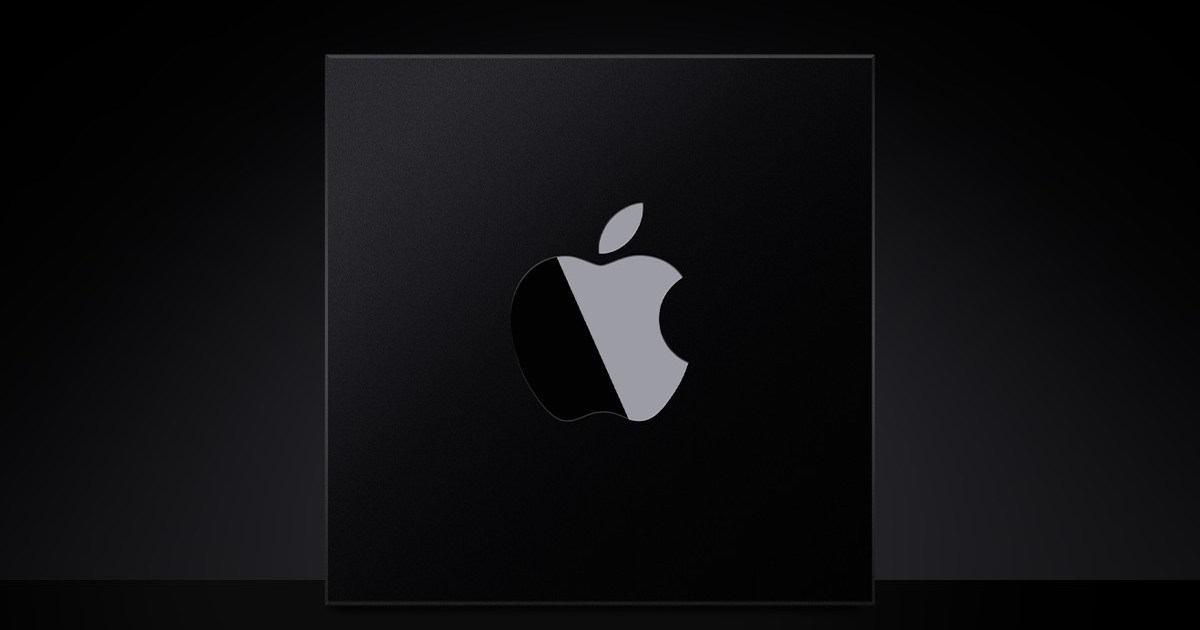It’s that time again – Steam Replay 2024 is here! Similar to Xbox Year in Review and PlayStation Wrap-Up, Steam Replay provides a personalized overview of your gaming activity throughout the year. See what games captivated you, how many hours you invested, and the achievements you unlocked. Don’t miss out on this opportunity to revisit your gaming journey and earn the exclusive Steam Replay 2024 badge. The Replay is available until the end of the year, so dive in now and share your highlights with friends.
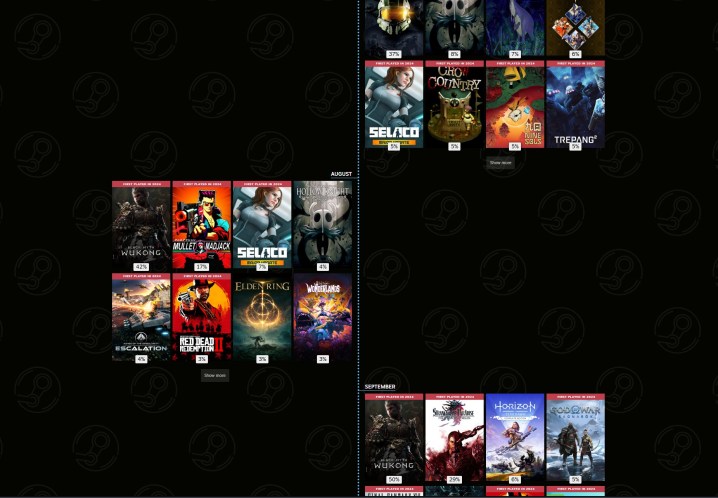 A timeline of games in Steam Replay 2024.
A timeline of games in Steam Replay 2024.
Accessing Your Steam Replay 2024
Viewing your Steam Replay is easy. The most direct route is through the official Steam Replay page. Simply click the link, and if you’re logged in, you’ll be taken straight to your personalized Replay. If not, you’ll be prompted to log in. Alternatively, keep an eye out for promotional banners within the Steam store that will also direct you to your Replay.
Your Steam Replay offers a wealth of statistics, including your most played games, the percentage of playtime for each title, achievements earned, playtime across PC and Steam Deck, and a month-by-month breakdown of your activity throughout the year.
While the core functionality remains consistent, Steam has made some adjustments to the Replay format over the years. For instance, the dedicated branding was temporarily removed in 2023. Hopefully, this year’s Replay marks a return to consistent yearly branding going forward.
Earning the Steam Replay 2024 Badge
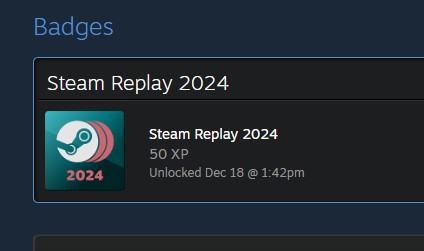 The Steam Replay 2024 badge in Steam.
The Steam Replay 2024 badge in Steam.
Claiming your Steam Replay 2024 badge is as simple as viewing your Replay. Doing so will award you 50 XP towards your Steam level. There’s no notification for earning the badge, but you can check your badge collection after viewing your Replay to confirm it’s been added. While the badge itself might not hold immense value, it contributes to your Steam level progression and can be displayed in your profile’s badge showcase.
Sharing Your Steam Replay 2024
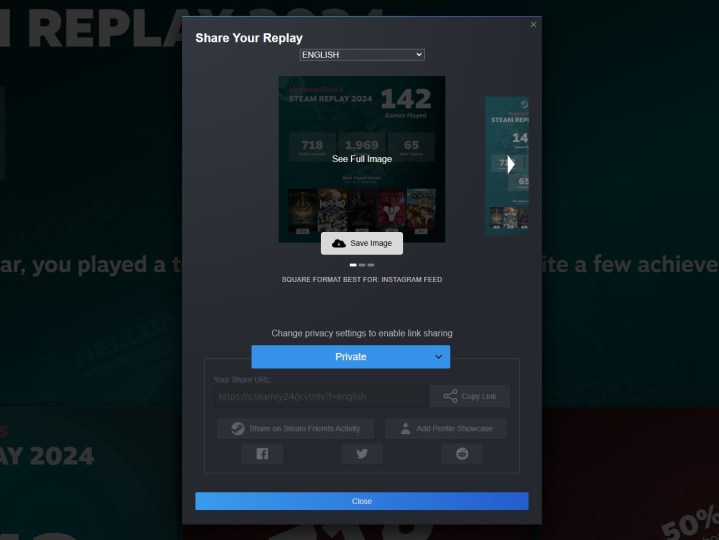 Sharing settings for Steam Replay 2024.
Sharing settings for Steam Replay 2024.
Steam Replay offers multiple sharing options. You can share a direct link to your full Replay with friends or publicly, depending on your privacy settings. For a more concise sharing option, Steam provides downloadable images in various languages that you can post on social media or other platforms.
Beyond standard sharing, you can also feature your Steam Replay as a showcase on your profile. This requires an available showcase slot, which can be purchased in the Steam Points Shop. A condensed version of your Replay will then be visible on your profile.
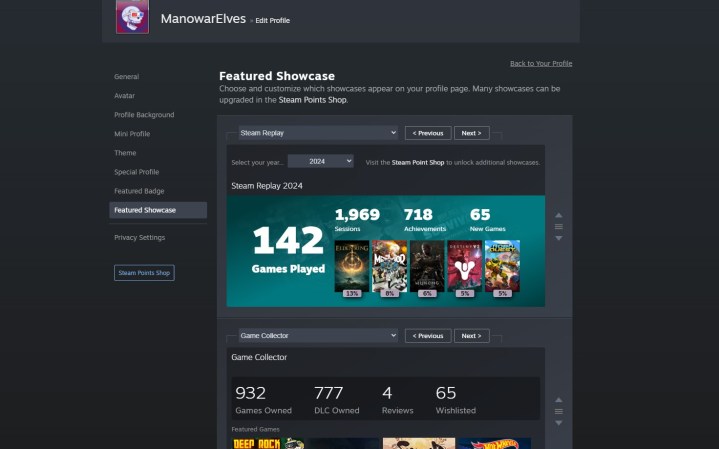 Showcase settings for Steam Replay 2024.
Showcase settings for Steam Replay 2024.
To add the Replay showcase, scroll to the bottom of your Steam Replay and click the “Add profile showcase” button. This will take you to the showcase settings where you can position and save your Replay showcase. You can also view the Replays of friends who have shared theirs at the bottom of the page, provided they have the necessary privacy settings enabled.