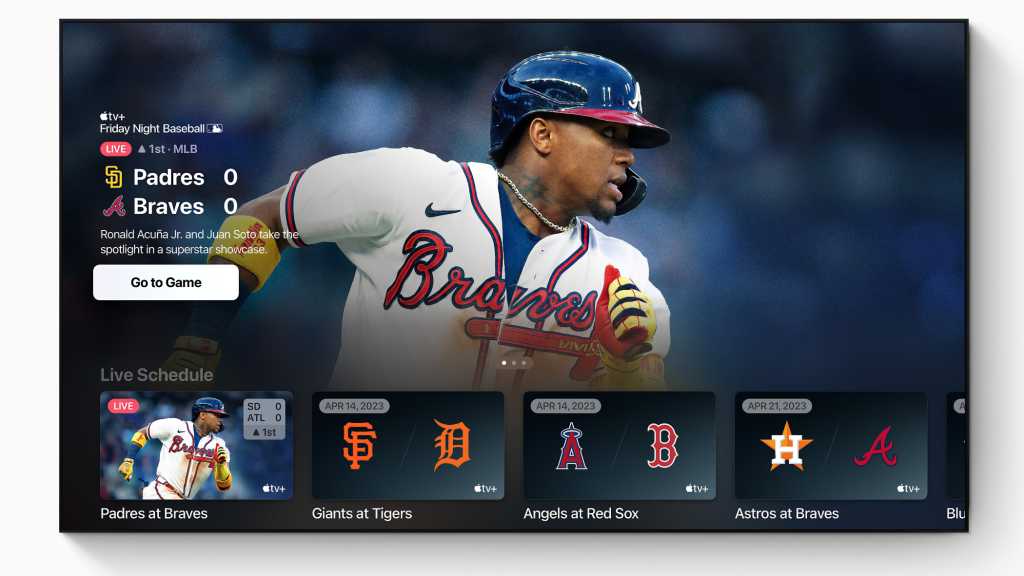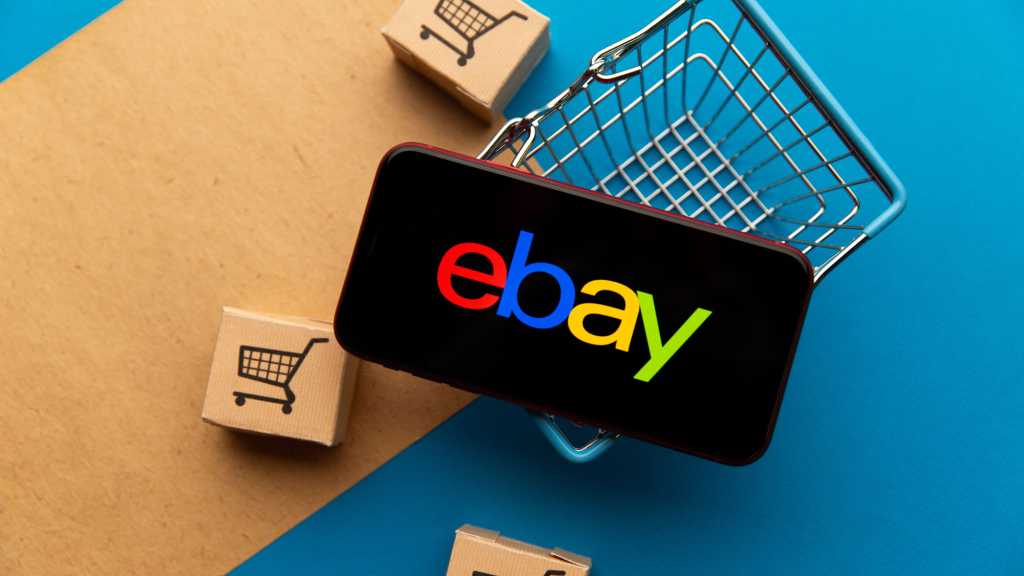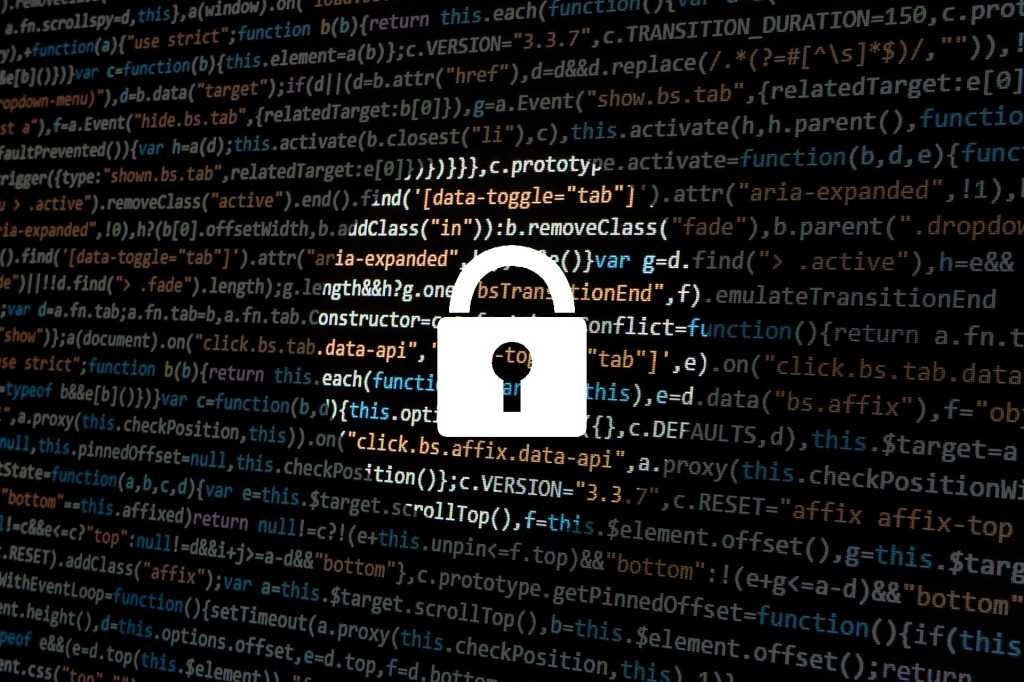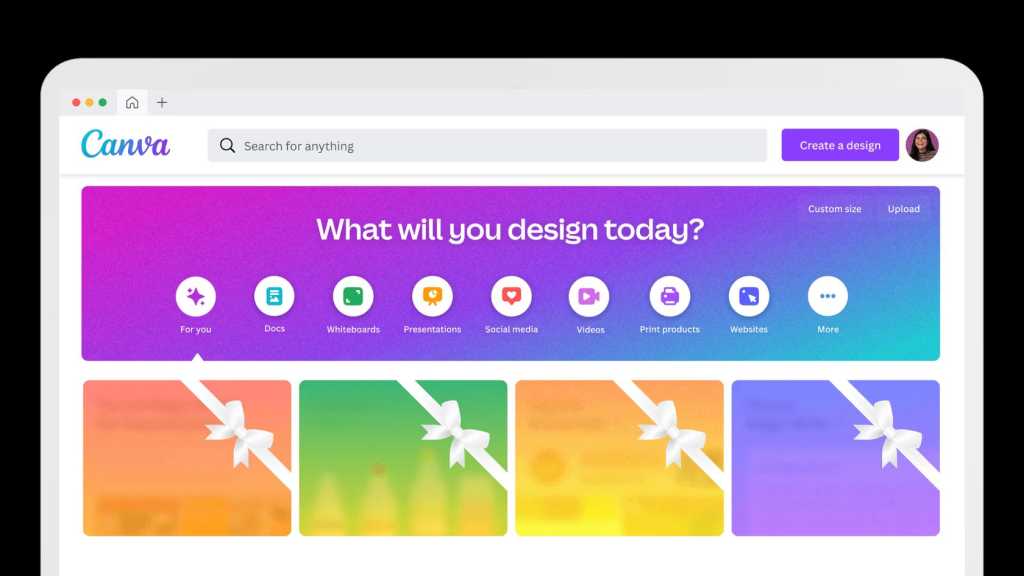Sudden shutdowns during intense gaming sessions can be frustrating. One of the most common culprits is overheating. When critical components like your CPU exceed safe operating temperatures, they initiate a self-preservation shutdown to prevent damage. This is often the first place to investigate if your PC shuts down while gaming.
Monitoring CPU Temperatures
Preemptive monitoring is key to preventing unexpected shutdowns. Free software like HWiNFO64 allows you to log CPU temperatures in a file for later analysis. Ideally, each CPU core should operate between 45 and 60 degrees Celsius. Temperatures reaching 80 degrees Celsius can signal potential issues, while some CPUs can tolerate up to 100 degrees Celsius before overheating. However, sustained operation at these higher temperatures isn’t recommended.
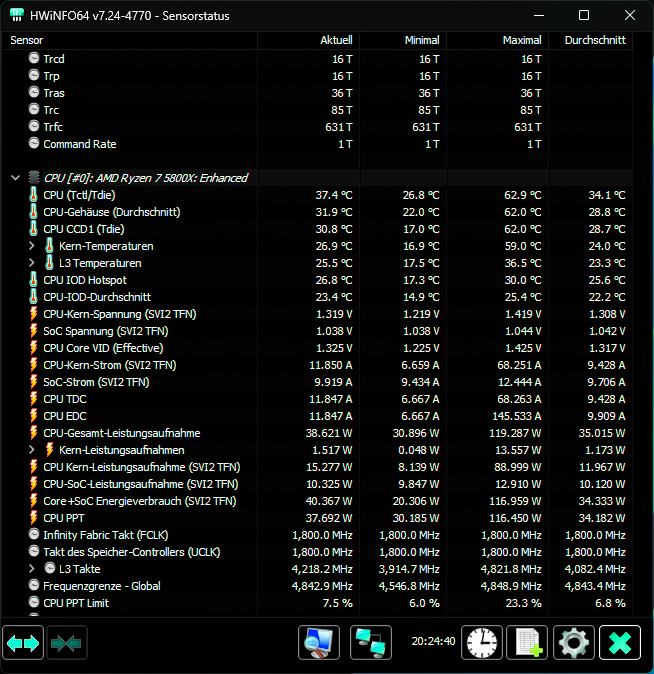 Hwinfo64HWiNFO64 displays real-time readings from PC hardware sensors and allows logging for later analysis.
Hwinfo64HWiNFO64 displays real-time readings from PC hardware sensors and allows logging for later analysis.
If your CPU is running hot, there are several solutions. Ensure your PC case is dust-free and provides adequate airflow. Even the best CPU coolers struggle in a poorly ventilated case. Consider our guides on checking CPU temperature and optimizing PC fan configuration for improved airflow.
Remember that radiators on liquid coolers also require airflow for heat dissipation. If cleaning and airflow optimization don’t help, your CPU cooler may be insufficient. Try reinstalling the cooler with a fresh application of high-quality thermal paste. This can significantly improve cooling efficiency and is a cost-effective solution compared to buying a new cooler. If these steps don’t yield results, upgrading to a more robust cooler (within a €50-€150 budget) might be necessary. Ensure compatibility with your PC case.
Graphics Card Considerations
The graphics card is another potential source of heat-related shutdowns. Under heavy gaming loads, GPUs generate significant heat. Excessive temperatures can lead to performance drops and even system shutdowns. HWiNFO64 can also be used to monitor GPU temperatures.
Normal GPU temperatures under load range from 65 to 85 degrees Celsius, with some cards tolerating temperatures above 90 degrees Celsius. Maintaining optimal GPU temperatures is crucial for preventing damage and ensuring stable performance.
 Gaming-PCVarious factors can contribute to sudden shutdowns during gaming.
Gaming-PCVarious factors can contribute to sudden shutdowns during gaming.
If you suspect GPU overheating, check your case airflow and remove any dust buildup. Temporarily running your PC with the case open can help diagnose airflow issues. Consider adding more case fans or upgrading to a case with better ventilation for a long-term solution.
 It Dusters LuftdruckbläserCompressed air dusters effectively clean dust and debris from hard-to-reach areas.
It Dusters LuftdruckbläserCompressed air dusters effectively clean dust and debris from hard-to-reach areas.
Power Supply and Drivers
An inadequate power supply can also cause shutdowns, especially with demanding games or newer graphics cards. Online wattage calculators, such as the Seasonic Wattage Calculator, can help you determine the appropriate power supply for your system. Input your PC specifications and compare the recommended wattage with your current power supply. If it falls short, upgrading to a more powerful unit might be necessary.
Outdated or corrupted device drivers can also contribute to crashes and visual glitches. Before installing new drivers, completely remove the old ones through the Windows Device Manager. Locate your graphics card under “Display adapters,” right-click, select “Properties,” navigate to the “Driver” tab, and choose “Uninstall Device.” For a more thorough removal, consider using a dedicated driver uninstaller tool like Display Driver Uninstaller (DDU). After uninstalling, download and install the latest drivers from your GPU manufacturer (Nvidia’s GeForce Experience, AMD’s Adrenalin software, or Intel’s Arc drivers).
Conclusion
Troubleshooting PC gaming shutdowns requires a systematic approach. By addressing potential issues with CPU and GPU temperatures, airflow, power supply capacity, and device drivers, you can significantly improve system stability and enjoy uninterrupted gaming sessions. Remember to monitor temperatures, maintain a clean system, and ensure your components are adequately powered.