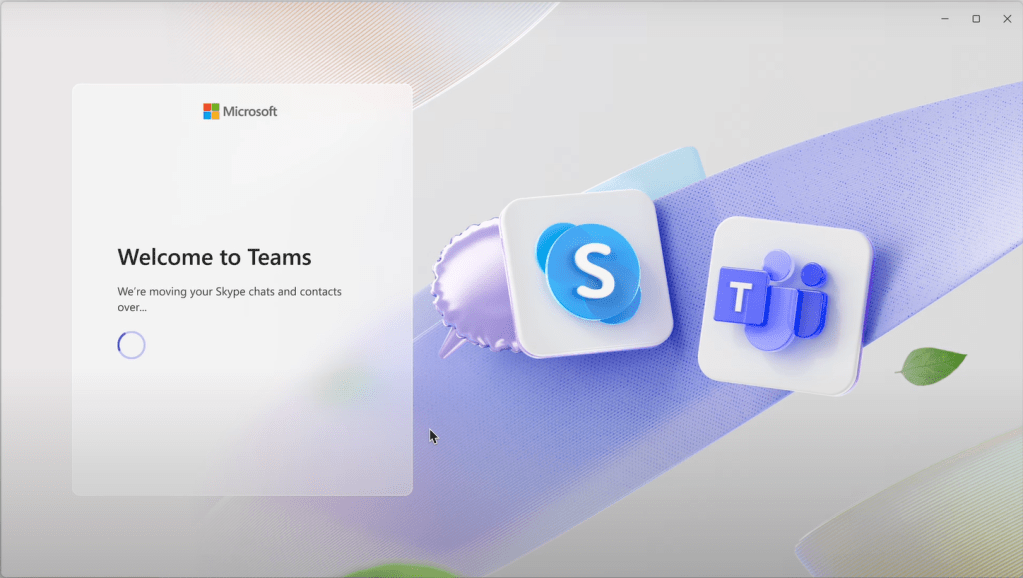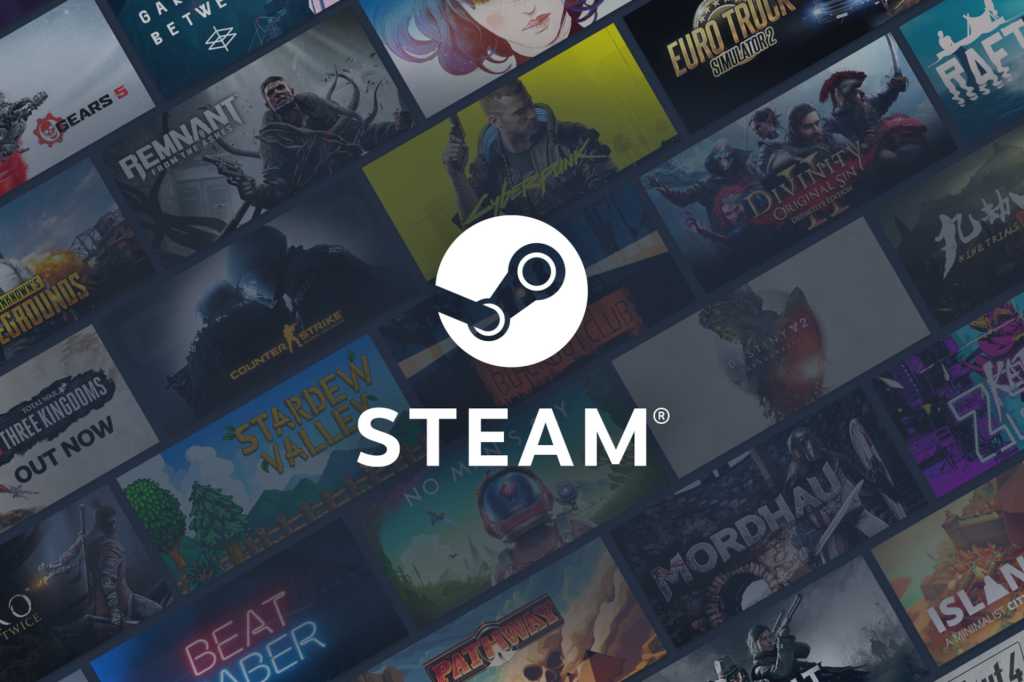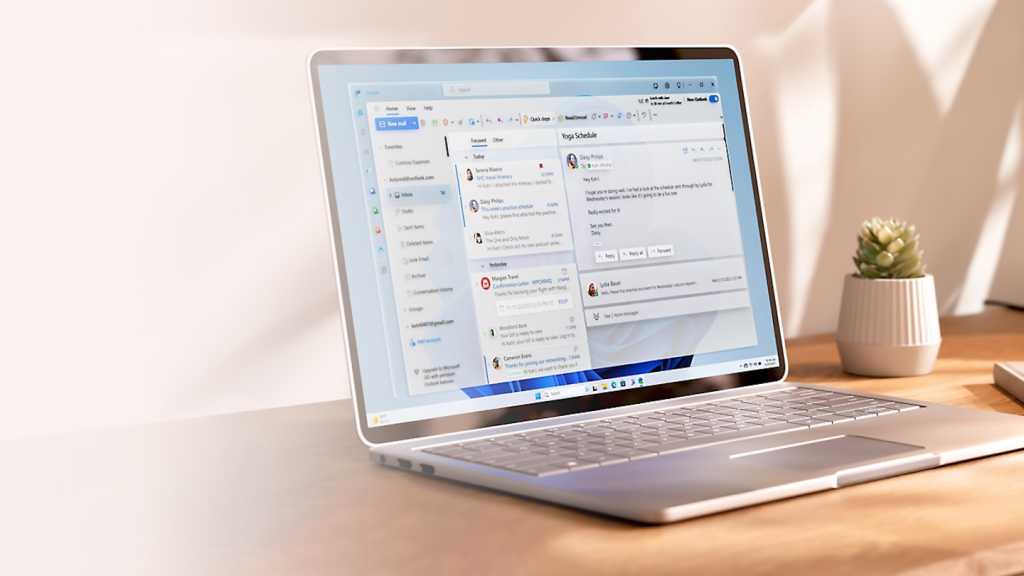Experiencing phantom double-clicks with your mouse? While wear and tear is a common culprit, don’t rush to buy a new one just yet. Several troubleshooting steps and settings adjustments can potentially resolve this frustrating issue before you resort to a replacement.
Check Your Mouse Settings
First, ensure your system settings aren’t inadvertently causing the double-click problem. In Windows 11, navigate to Mouse settings through the Start menu. Select Additional mouse settings to open Mouse Properties. Locate the “Double-click speed” slider. A slow setting can register single clicks as double-clicks. Experiment by increasing the slider speed to see if it resolves the issue.
Update or Reinstall Mouse Drivers
Outdated or corrupted mouse drivers can also trigger unwanted double-clicks. Visit your mouse manufacturer’s website for the latest drivers. Alternatively, consider using a driver updater tool for automatic updates. If updating doesn’t help, uninstall the current drivers via Windows Device Manager. Restart your computer; Windows should automatically reinstall the latest drivers.
Clean Your Mouse
Dirt and dust accumulating under the mouse button can sometimes cause double-clicking issues. Many modern mice allow you to carefully lift the button for cleaning. Use a soft cloth or cotton swab. For stubborn grime, apply isopropyl alcohol (91% or 99%) sparingly, as it can damage materials and sensitive components.
Wireless Mouse Considerations
If using a wireless mouse, check the battery level. Low batteries can lead to erratic behavior. Recharge or replace them as needed. Also, ensure the wireless receiver has a clear line of sight to the mouse to minimize interference from other devices like Wi-Fi routers or Bluetooth devices.
Software Solutions and Hardware Fixes
If the problem persists, explore software solutions like Double-Click Fix (available on the Microsoft Store). This app filters unintended double-clicks based on a customizable delay setting. Experiment to find the optimal delay for your needs.
If software fixes prove ineffective, your mouse might have a physical defect. Replacing the switches is an option, but requires technical skills and appropriate tools. Spare parts can be found online.
Time for a New Mouse?
If you lack the necessary expertise for hardware repairs, buying a new mouse is often the best solution. Explore our recommendations for the best wireless mice, best budget gaming mice, and best wireless gaming mice.