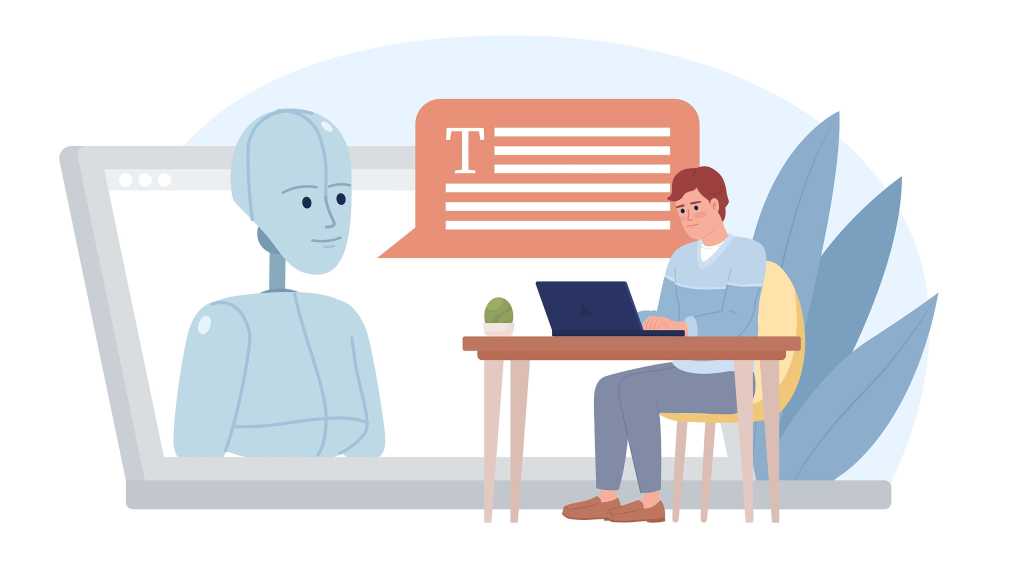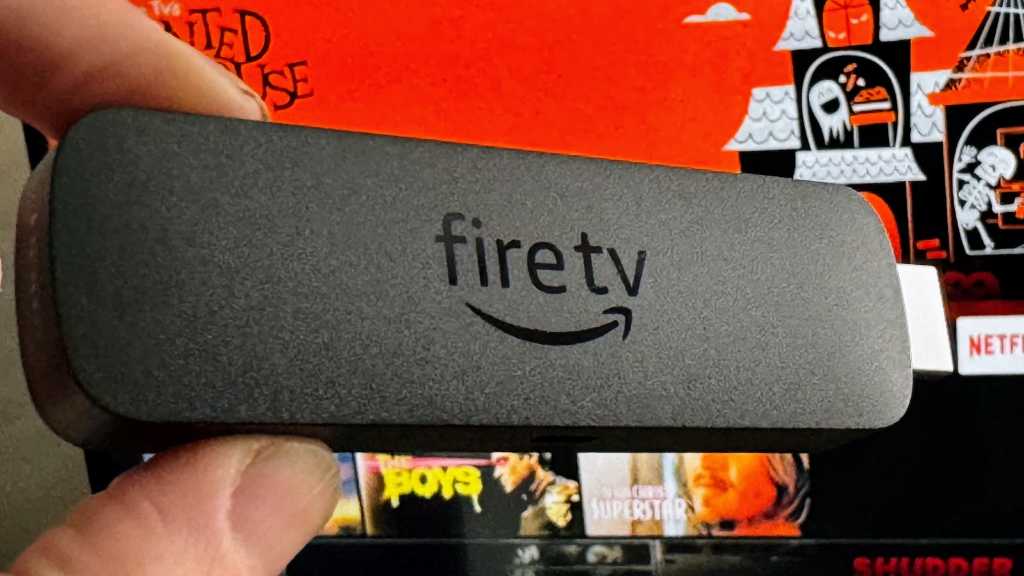By default, web browsers like Google Chrome, Microsoft Edge, and Mozilla Firefox open in their standard browsing mode. This guide explains how you can configure them to launch your browser directly into a private or incognito mode with a single click.
Modify Shortcuts for One-Click Private Browsing
To always open a new private window with a single click, you’ll need to adjust the browser’s shortcut. First, create a copy of your existing browser shortcut. Right-click on this new copy and select “Properties” from the context menu. In the Properties window that appears, append the specific command to the end of the text in the “Target” field. Ensure there is a space between the existing path and the command you add:
- For Chrome:
-incognito - For Edge:
-inprivate - For Firefox:
-private-window
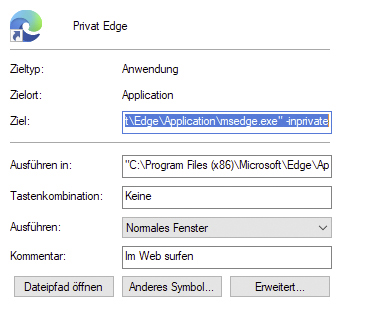 Modifying a browser shortcut's Target field to enable one-click private mode launch
Modifying a browser shortcut's Target field to enable one-click private mode launch
Click “OK” to save your changes, then test the modified shortcut to ensure it opens a private browsing window.
Important for Firefox: Firefox typically allows only one browser instance to run at a time. If a standard Firefox window is already open, attempting to use this modified shortcut might display an error message.
Quick Access via the Taskbar
If your preferred browser is pinned to your taskbar, there’s an even quicker method available. Simply right-click the browser’s icon on your taskbar. From the context menu that appears, select “New private window” (or a similar option like “New Incognito window” for Chrome) to immediately start a private browsing session.
These simple methods allow you to swiftly access private browsing features, enhancing your online privacy with minimal effort. Try these techniques to streamline your access to incognito or private modes.