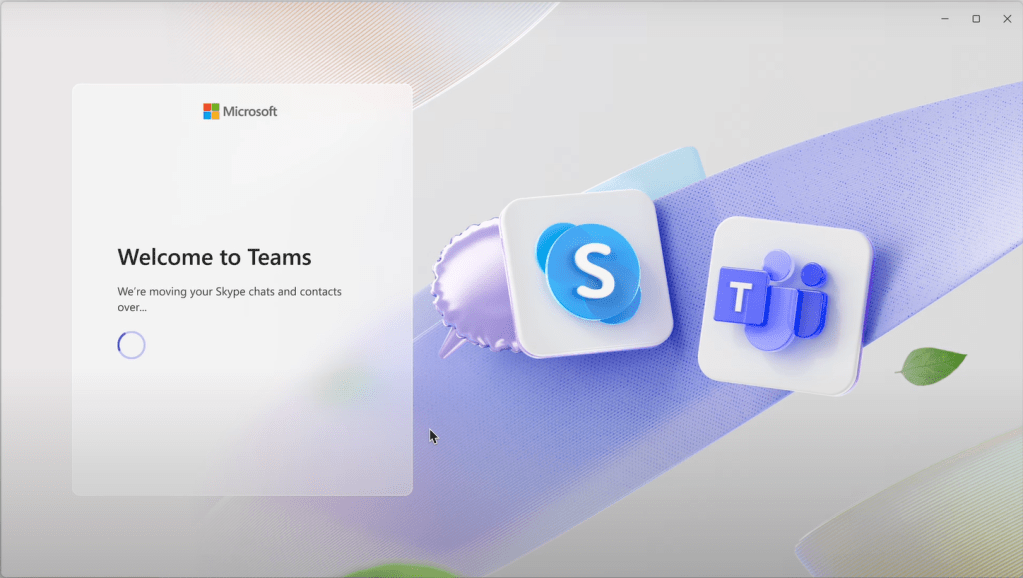The Philips Hue app has evolved into a sophisticated lighting control center, brimming with features that can easily be overlooked. Beyond the obvious functionalities, there are hidden gems that can enhance your daily routines, bolster home security, and add a touch of magic to your living spaces. From mimicking your presence while away to subtle light timers and dynamic effects, these often-overlooked features can transform your smart lighting experience.
Enhancing Security and Peace of Mind
One of the most valuable hidden features of the Hue system is its ability to enhance home security. Even without investing in Hue’s dedicated security hardware, you can leverage the “Mimic Presence” mode to deter potential intruders. This feature automatically turns your lights on and off, simulating occupancy even when you’re away.
To enable “Mimic Presence,” navigate to the Automations tab within the Hue app. Select the rooms and specific lights you want to include in the simulation. You can customize the mode to run throughout the day or only during darkness. Activating and deactivating the mode is as simple as tapping the “Play” or “Stop” button. You can also link it to a Hue smart button or widget for convenient control.
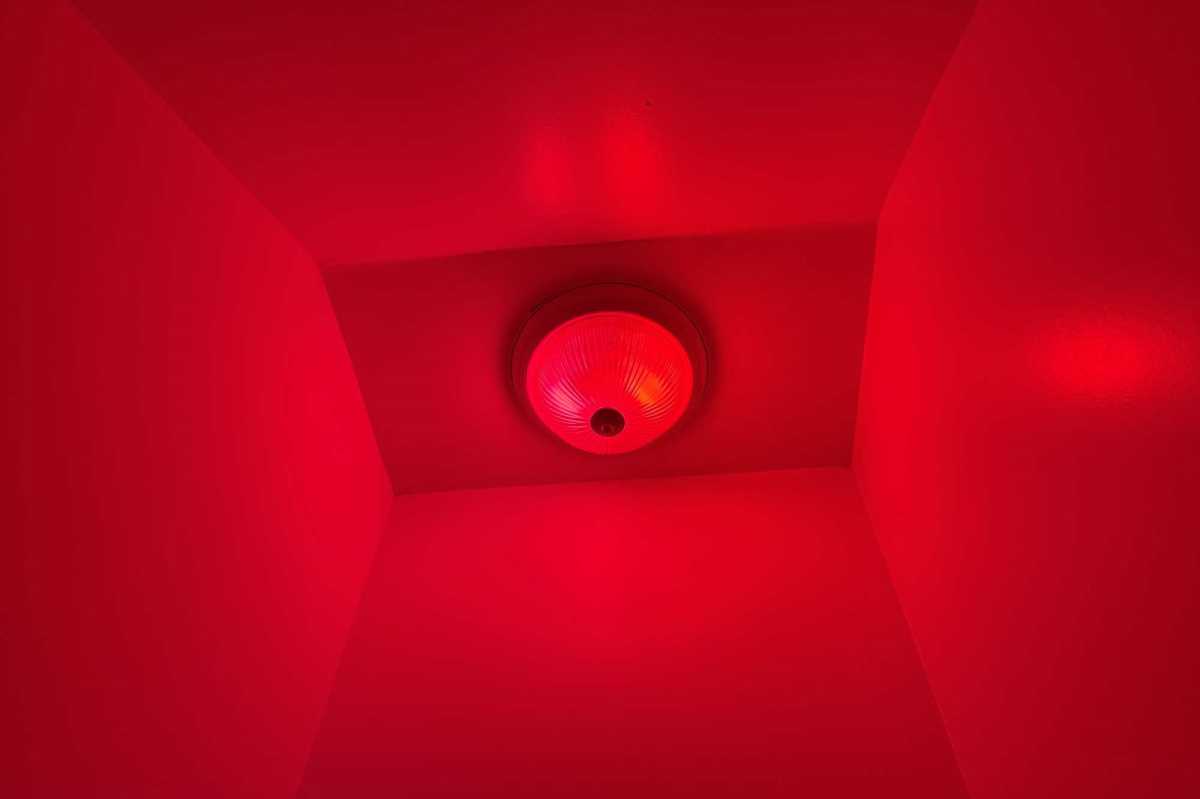 Philips Hue Mimic Presence
Philips Hue Mimic Presence
For those who have invested in Hue’s security ecosystem, light alarms offer another layer of protection. When triggered by a compatible device, such as a Hue Secure camera or motion sensor, these alarms cause designated lights to flash rapidly, alerting neighbors and deterring unwanted activity. You can configure the alarm to flash in white or red and choose which lights participate. This feature is accessed and customized through the Hue Security center within the app’s settings.
Beyond security, Hue sensors can also trigger helpful automations. For instance, you can configure a sensor to activate a bright scene in a specific room when a door opens, providing convenient illumination and awareness. This is achieved by adjusting the behavior settings for your chosen sensor within the Devices section of the Hue app.
Subtleties and Dynamic Lighting
The Hue system offers a surprising level of control over lighting transitions. While wake-up and sleep routines utilize gradual brightness adjustments, you can also apply fade durations to any custom scene. This creates smoother transitions between different lighting ambiances, avoiding abrupt changes. The fade duration option, adjustable from five minutes to an hour, is accessible when creating or editing automations.
Beyond static colors, Hue lights can produce a variety of dynamic effects. From flickering candlelight to the gentle pulse of a fireplace, these effects add a touch of ambiance to any room. Access these effects by selecting a light and tapping the Effects button. The available options vary depending on the light type, with more advanced Hue bulbs offering a wider range of dynamic effects. You can even create custom effects, tailoring the color, brightness, and speed to your preferences. These customized effects can then be saved as scenes for easy access.
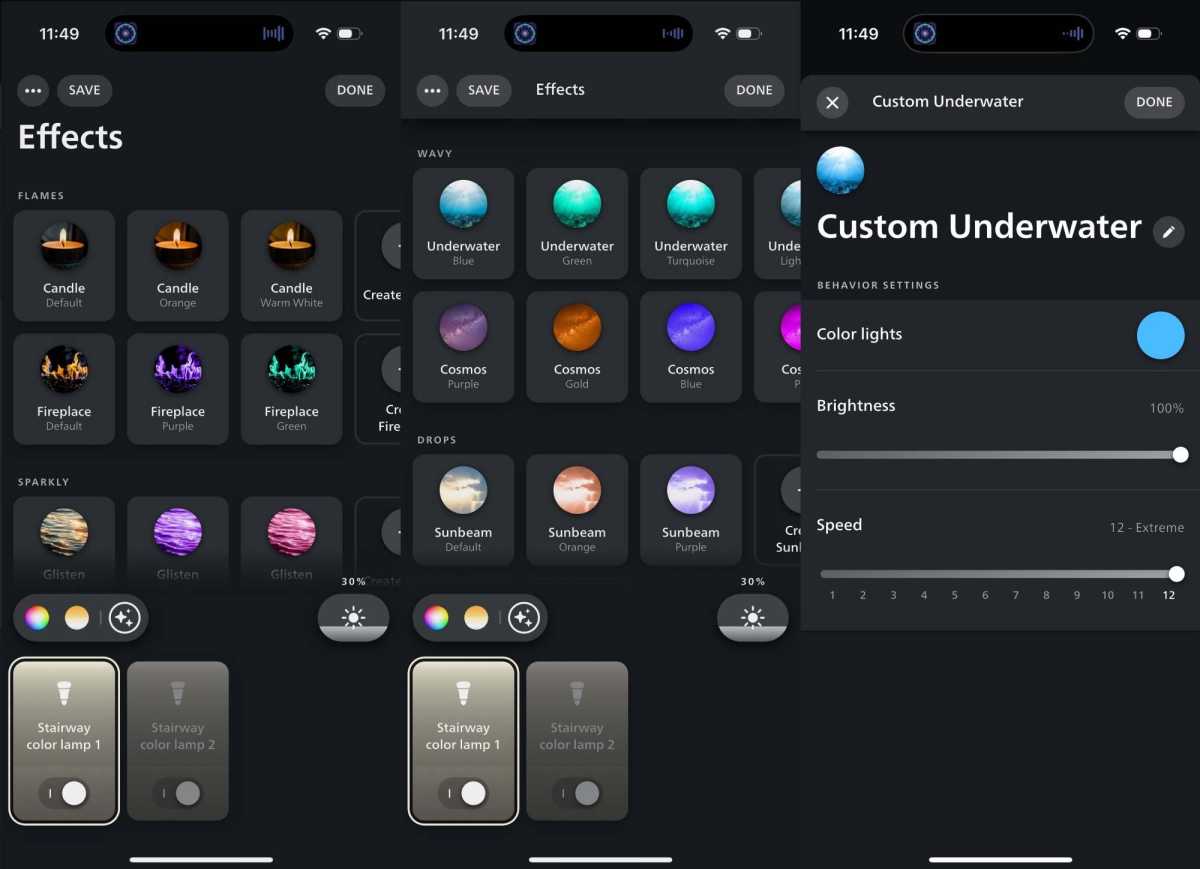 Philips Hue light effects
Philips Hue light effects
Existing scenes can also be animated with a simple tap on the “Play” icon. This introduces subtle pulsations and dynamism to the lighting, further enhancing the ambiance. The brightness and speed of the animation are adjustable, and you can set the scene to animate by default.
Light Timers: A Gentle Alternative
Finally, Hue offers a less jarring alternative to traditional audible timers. Light timers activate lighting scenes after a specified duration, ranging from one minute to 24 hours. To create a light timer, navigate to the Automations tab and select the Timer option. Configure the duration, choose the targeted rooms, and select the scene to be activated when the timer expires. Once created, the timer appears in your automation list, ready to be activated with a tap of the “Play” button.
By exploring these hidden features, you can unlock the full potential of your Philips Hue lighting system, transforming your home into a truly smart and responsive environment.