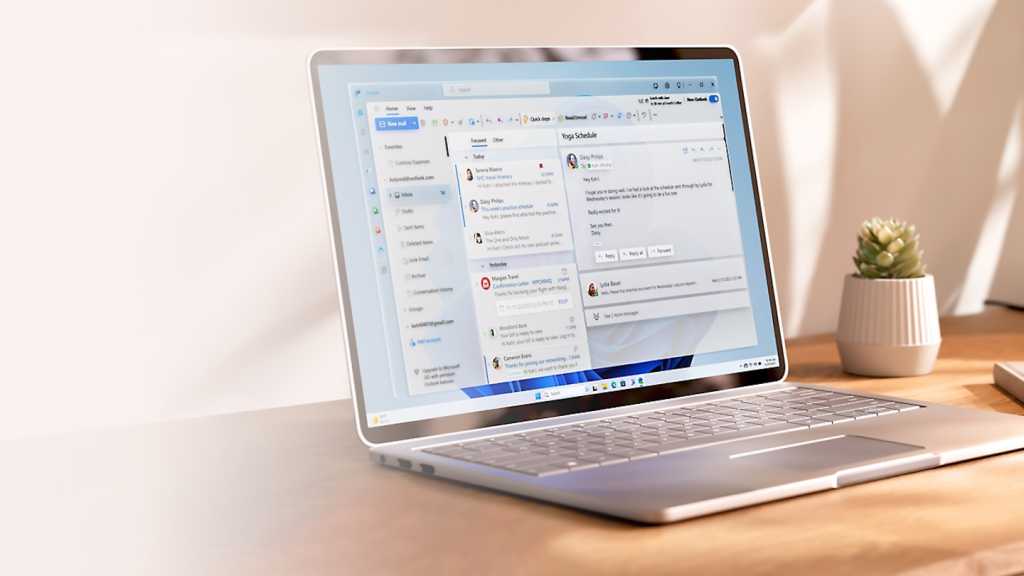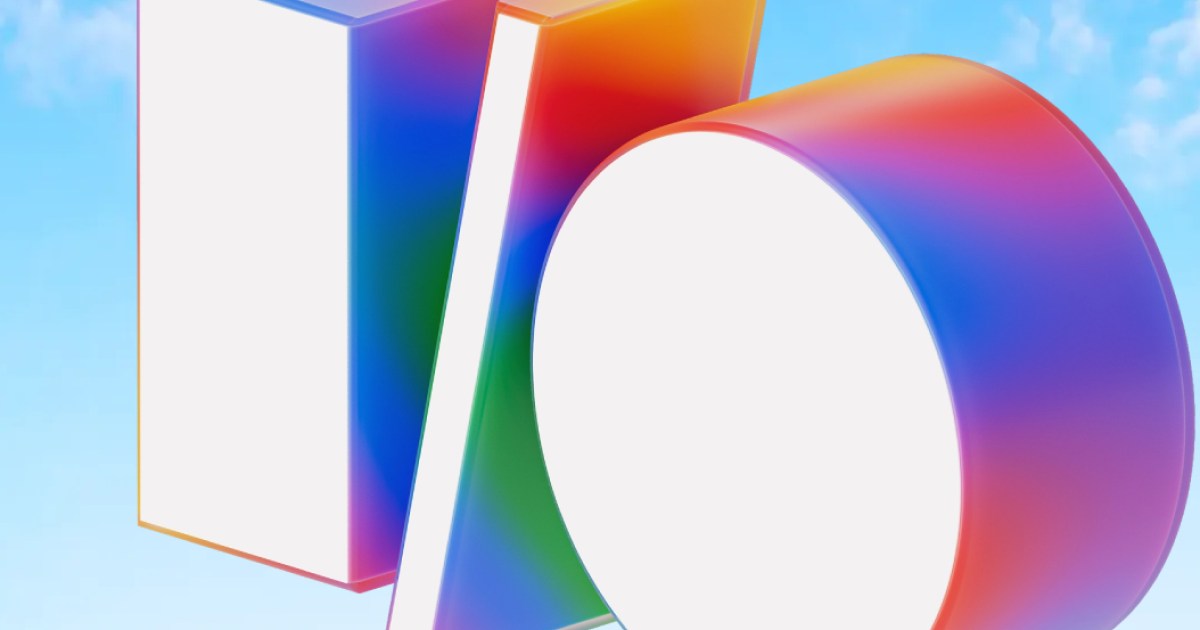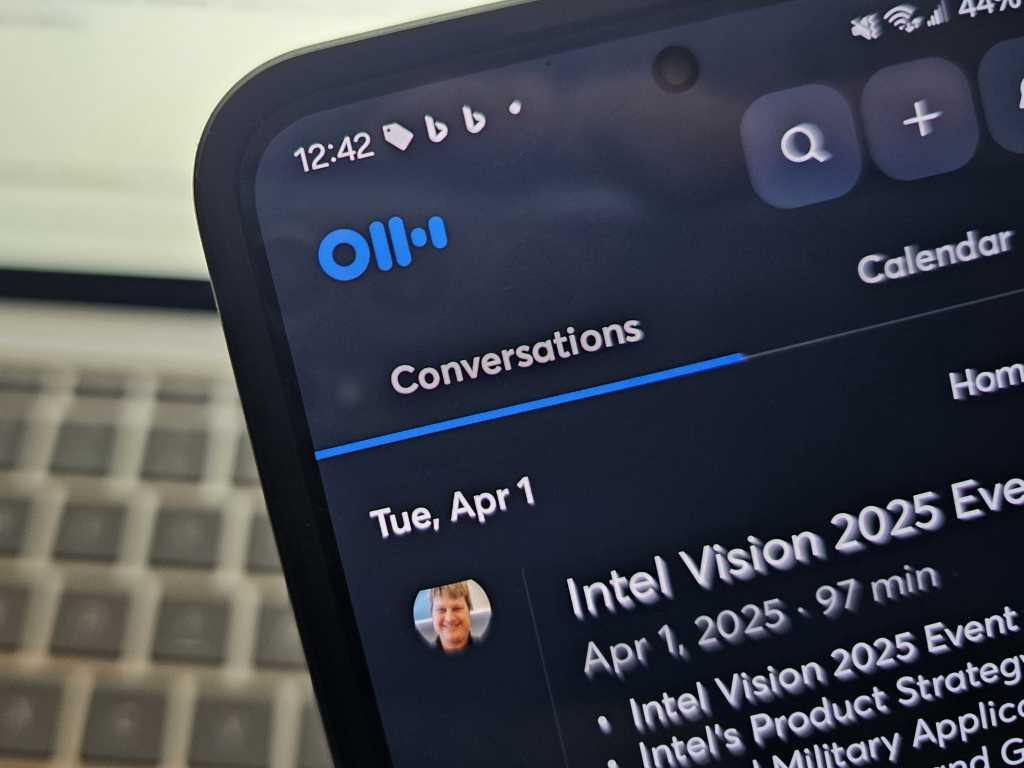Google Chrome prioritizes user security with its built-in Safety Check feature. Introduced in 2020 and continually refined, Safety Check proactively monitors various aspects of your browsing experience to ensure a safe and secure online environment. This article explains how to use Safety Check and benefit from its protective measures.
Understanding Chrome’s Safety Check
Safety Check operates discreetly in the background, constantly evaluating key security elements:
- Passwords: Identifies compromised passwords, prompting you to update them for enhanced account protection.
- Safe Browsing: Verifies that Safe Browsing is enabled, shielding you from malicious websites and phishing attempts.
- Chrome Version: Confirms you’re running the latest Chrome version, ensuring you have the most up-to-date security patches.
- Site Permissions: Reviews website permissions, highlighting potential risks and allowing you to adjust access as needed.
- Extensions: Checks for potentially harmful extensions, recommending removal or updates for a safer browsing experience.
- Notifications: Monitors for unwanted or abusive notifications, empowering you to control which sites can send alerts.
When Safety Check detects potential vulnerabilities or areas for improvement, it provides clear alerts and guidance for resolving the issues.
Utilizing Chrome’s Safety Check Feature
 Chrome settings Safety Check button screenshot
Chrome settings Safety Check button screenshot
Access Safety Check through Chrome’s settings.
Accessing and utilizing Safety Check is straightforward:
-
Open Chrome Settings: Click the three-dot menu in the top right corner of your Chrome browser and select “Settings.”
-
Navigate to Privacy and Security: In the left-hand menu, select “Privacy and security.”
-
Access Safety Check: Locate the “Safety Check” section and click the “Go to Safety Check” button.
 Chrome settings Safety Check alerts screenshot
Chrome settings Safety Check alerts screenshot
Safety Check provides at-a-glance security information.
Interpreting Safety Check Results
The Safety Check page presents information in two key sections:
-
Safety at a Glance: This section provides an immediate overview of your browser’s security status. Green checkmarks indicate areas where your security is strong, while red exclamation points highlight areas requiring attention. You’ll see information about your Chrome version, compromised passwords, and Safe Browsing status.
-
Safety Recommendations: This section offers more detailed insights into potential security concerns. For instance, it might alert you to websites that have lost authorization due to inactivity, allowing you to review and manage site access.
Conclusion
Chrome’s Safety Check is a valuable tool for maintaining online security. By regularly utilizing this feature, you can proactively address potential vulnerabilities, strengthen your browser’s defenses, and enjoy a safer browsing experience. Take advantage of this built-in protection to stay one step ahead of online threats.