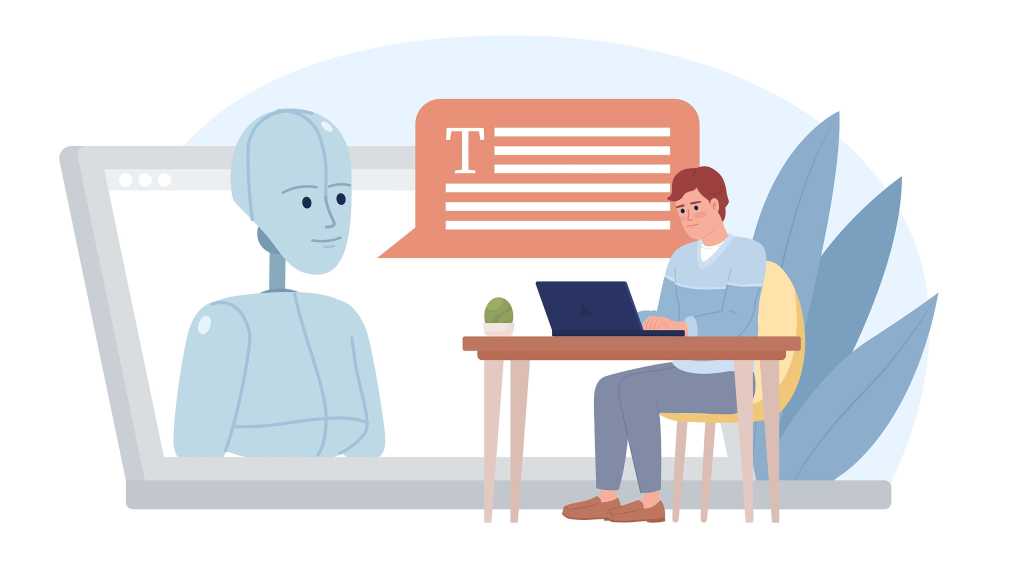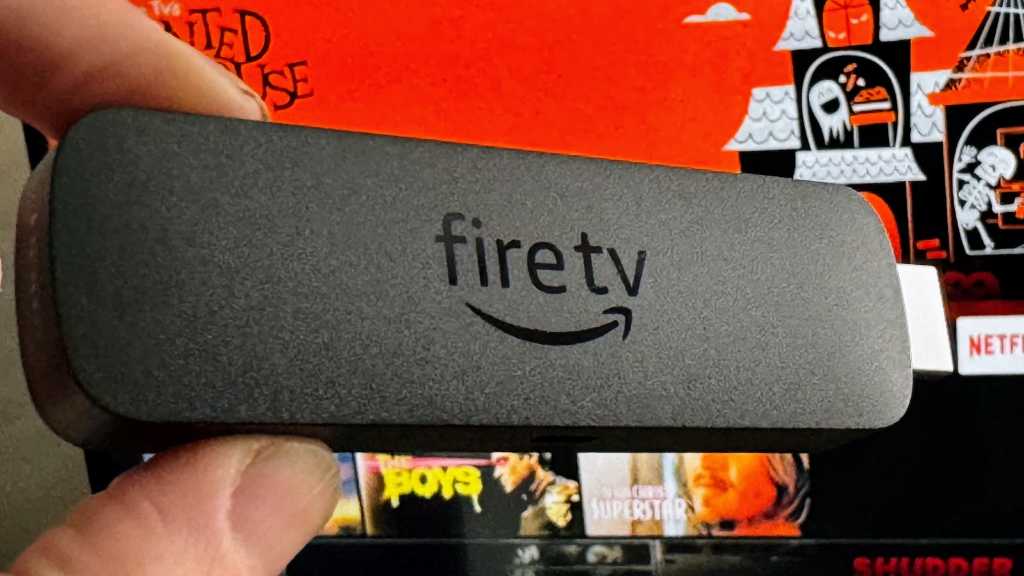Web browsers like Chrome, Edge, and Firefox typically open in standard mode. To launch your browser in private mode with a single click, you can modify its shortcut.
Modifying Browser Shortcuts for One-Click Private Mode
To create a one-click private browsing shortcut, first, copy your browser’s existing desktop shortcut. Right-click this duplicate and choose “Properties”.
In the Properties window, find the “Target” field. Append the appropriate command to the end of the text in this field. Remember to add a single space before the command:
- For Google Chrome: Add
-incognito - For Microsoft Edge: Add
-inprivate - For Mozilla Firefox: Add
-private-window
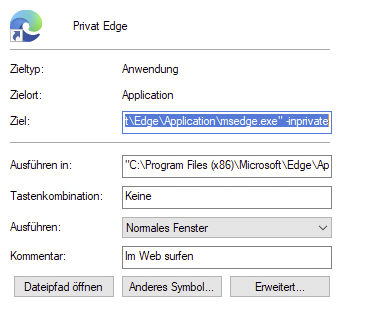 Modifying a browser shortcut's target field for one-click private mode launch.
Modifying a browser shortcut's target field for one-click private mode launch.
Click “OK” to apply, then test your new shortcut to open a private window directly.
Important Note for Firefox Users
Note for Firefox users: Firefox only allows one instance to run. If a standard Firefox window is already active, this modified shortcut may display an error.
Quick Alternative: Taskbar Access
Alternative Method: For browsers pinned to your taskbar, right-click the icon. Select “New private window” (or its equivalent, like “New Incognito window”) from the menu to start a private session instantly.
Using these simple adjustments, you can quickly access private browsing modes in your favorite browsers. Give these methods a try to streamline your private web sessions.